Click OK.
It should run the registry editor. (fig.1)
Click on these in order, as they are folders, opening a way to get to
the next folder. (fig.2)
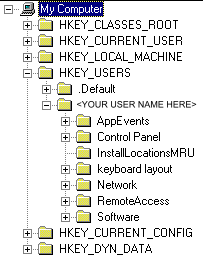 (fig.
3)
(fig.
3)NOTICE! We are not responsible for
ANY damage to your system, procceed through these instructions cautiously,
and make a backup of your registry first!
Ok, to change your name to a colored server name, you must edit your
windows registry. Even though it is possible to do this while JJ2 is running,
it is not advised, so close JJ2 first. Ok, now go to your start menu (located
in the lower left of your screen), and click on run.
| Now type in "regedit"
Click OK. It should run the registry editor. (fig.1) |
|
| Now click on "HKEY_USERS", then click on ".Default" and now Software.
Click on these in order, as they are folders, opening a way to get to
the next folder. (fig.2)
|
|
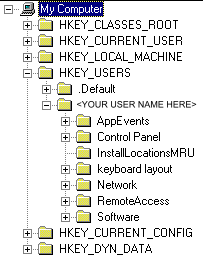 (fig.
3) (fig.
3) |
Note: If you have multiple users on your computer then click on your user name instead of ".Default" (fig. 3) |
Ok, now click on "Epic MegaGames," then "Jazz Jackrabbit 2," then on "1.21." * (fig.4)
Now finally click on "Game." This should open up a list of things to
edit in the right side of the regestry editor (fig.4).
* Take note, if you have a later version of the
game, click on that.. e.g. "1.22" instead of "1.21."
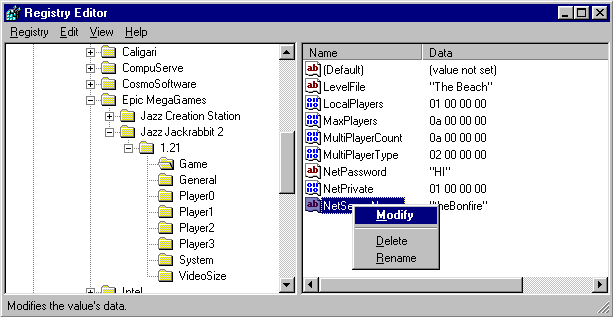 (fig.4)
(fig.4)
Left click on the "Net Server Name" field to select it then right click
on it to bring up a menu. From that menu choose modify. (fig.4)
| Ok, now type in (as an example) "|the|Bon|fire" in the box. (fig.5) | 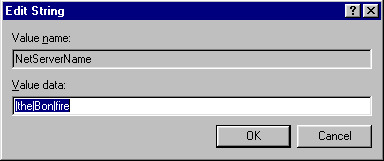 (fig.5) (fig.5) |
| Hold down shift, and press the \ key (fig.6)
to make a pipe | charactor. A pipe is NOT the letter I. (fig.6)
|
|
| The pipe charactors add on to each other, so typing in "|the|Bon|fire"
will make the "the" part of the server name blue-green with white border,
the "Bon" part white with black border , and the "fire" part black with
white border. It will NOT make the server name all blue-green. See fig.8
for color table.
|
To add in wierd ASCII charactors, (for example "†hëBôñƒîré"), run the character map. Click on the start menu (located in the lower left of the screen), go up to "Programs," then "Accessories", then click on "Character Map."
Now if it isn't already, change the font to "Abadi MT Condensed Light." Now choose some charactors below where they are all located, by double clicking on each charactor (duh :). It will place them in the "Charactors to copy" box. Click on the button that says copy. (for all of this, see fig.9)
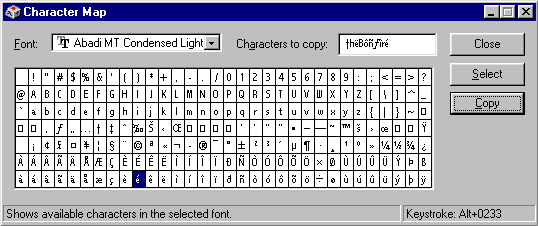 (fig.9)
(fig.9)Now go back to the registry where you are editing your server name (fig.5),
then while holding down ctrl, press v. (this will paste what you've copied
into the server name box). Voila! You now have an ASCII character server
name.. read above a couple steps if you want to add color to your server
name.
Alright, finally you're ready to test it. Click OK in the server name
box (fig.5), and then close the registry editor.
Now run Jazz 2. Start a multiplayer game, and see if your server name is
colored! Voila!
See the following for other registry parts to edit
Changing the JCS tiles directory (detailed explanation coming soon)
Tutorial by theFire
Format used with permission from DethMan